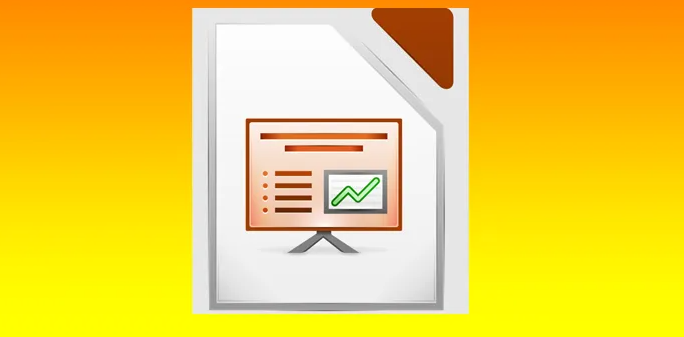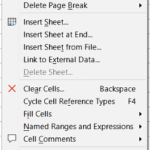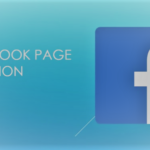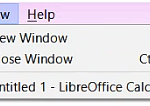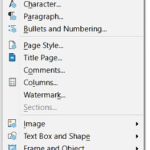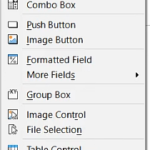How to Use LibreOffice Impress Edit Menu in Hindi
by Mad_time · Published · Updated
How to Use LibreOffice Impress Edit Menu in Hindi
Edit Menu
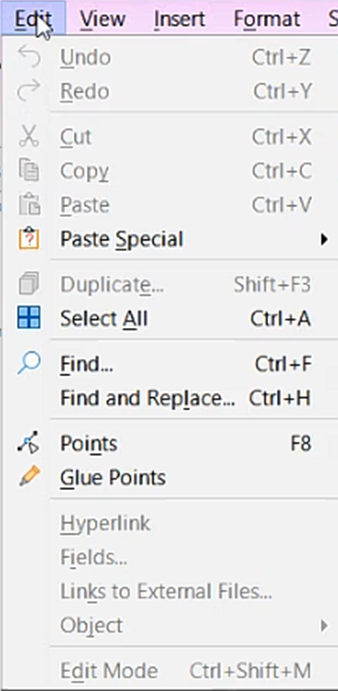
Edit Menu
1. Undo ( Ctrl+Z)
इस option का use हम तब करते हैं जब हम कुछ text या format गलत कर देते हैं तो उस गलत text या format को ठीक करने के लिए हम Undo option का use करते हैं | जितनी बार आप undo option का use करेंगे उतने step आप back आ जाएंगे |
2. Redo ( Ctrl + Y )
इस option का काम भी undo की तरह है पर लेकिन थोड़ा difference है redo option से हम आगे आते हैं means जितनी बार आप redo option को use करेंगे उतने step आप आगे जाते जाएंगे |
जो changes आपने अपने documents से remove की थी उनको वापस लाने के लिए हम Redo option का use करते हैं |
3. Cut {Ctrl+X}
इस option से आप किसी text / Graphics को एक जगह से cut करके कही और paste कर सकते हैं document में |
4. Copy {Ctrl+C}
इस option से आप select किये हूए content (text / graphic) की Duplicate Copy बनाने के लिए इस option का use किया जाता है।
5. Paste {Ctrl+V}
Cut या Copy किए हुए content जैसे text / Graphic को paste कर सकते है अपने document में कही भी |
6. Paste Special
इसके अन्दर कई option दिए गए हैं , जैसा की आप Image में देख रहे हैं–

Paste Special Option
(a) Paste Unformatted Text {Ctrl+Alt+Shift+V}:-
किसी Formatted Text को copy करने के बाद उसकी formatting को छोड़ के सिर्फ text को paste करने के लिए इस option का use किया जाता है।
(b) Paste Special {Ctrl+Shift+V}:-
Copy किये हुए text को किसी दूसरे format मे paste करने के लिए इस option का use किया जाता है। जैसा की नीचे image मे देख रहे हैं –
7. Duplicate
अगर आप document में किसी चीज का duplicate बनाना चाहते हैं तो आप इस option का use कर सकते हैं |
8. Select All {Ctrl+A}
जीतने भी पेज आपके document मे है उन सभी pages के content को एक साथ select करने के लिए हम इस option का use किया जाता हैं |
9. Find {Ctrl+F}
बनाये हुए document में किसी text को Search करने के लिए इस option का use किया जाता है।
10. Find & Replace {Ctrl+H}
Search किये हुए text के जगह पर कोई दूसरा text लिखने के लिए इस option का use किया जाता है।
Find के जरिए कोई text ढूढा जाता है और Replace से उस text के जगह पर कोई दूसरा text लिखा जाता है और Replace All से वही text एक बार में सब जगह replace हो जाता है। जैसा कि नीचे Image में देख रहे हैं–
11. Point
इस option का use करके आप objects के points को show व hide कर सकते हैं और आप अपने object का shape edit भी कर सकते हैं point के जरिए |
12. Glue point
इस option का use करके आप glue points को add कर सकते हैं और आप अपने object का shape edit भी कर सकते हैं point के जरिए |
13. Hyperlink
यह Insert Menu का option है। यह तभी work करेगा जब हम insert menu से Hyperlink के द्वारा किसी document को पेज से Link करेंगे।
14. Fields
यह insert menu का option है यह तभी काम करेगा जब आप कोई field document मे insert करेंगे | यह option edit menu मे fields को EDIT करने के लिए use किया जाता है | इसमे आप fields का format change कर सकते हैं |
15. LINKS TO EXTERNAL FILES
किसी बाहरी file को page में add करने के लिए इस option का use किया जाता है।
16. Edit Mode {Ctrl + Shift + M}
जब हम writer को open करते हैं तो वह by default Edit Mode में ही open होता है। इसके जरिए ही Document में Editing की जाती है।
Related Links
How to Use LibreOffice Impress File Menu in Hindi
How to Use LibreOffice Impress View Menu in Hindi