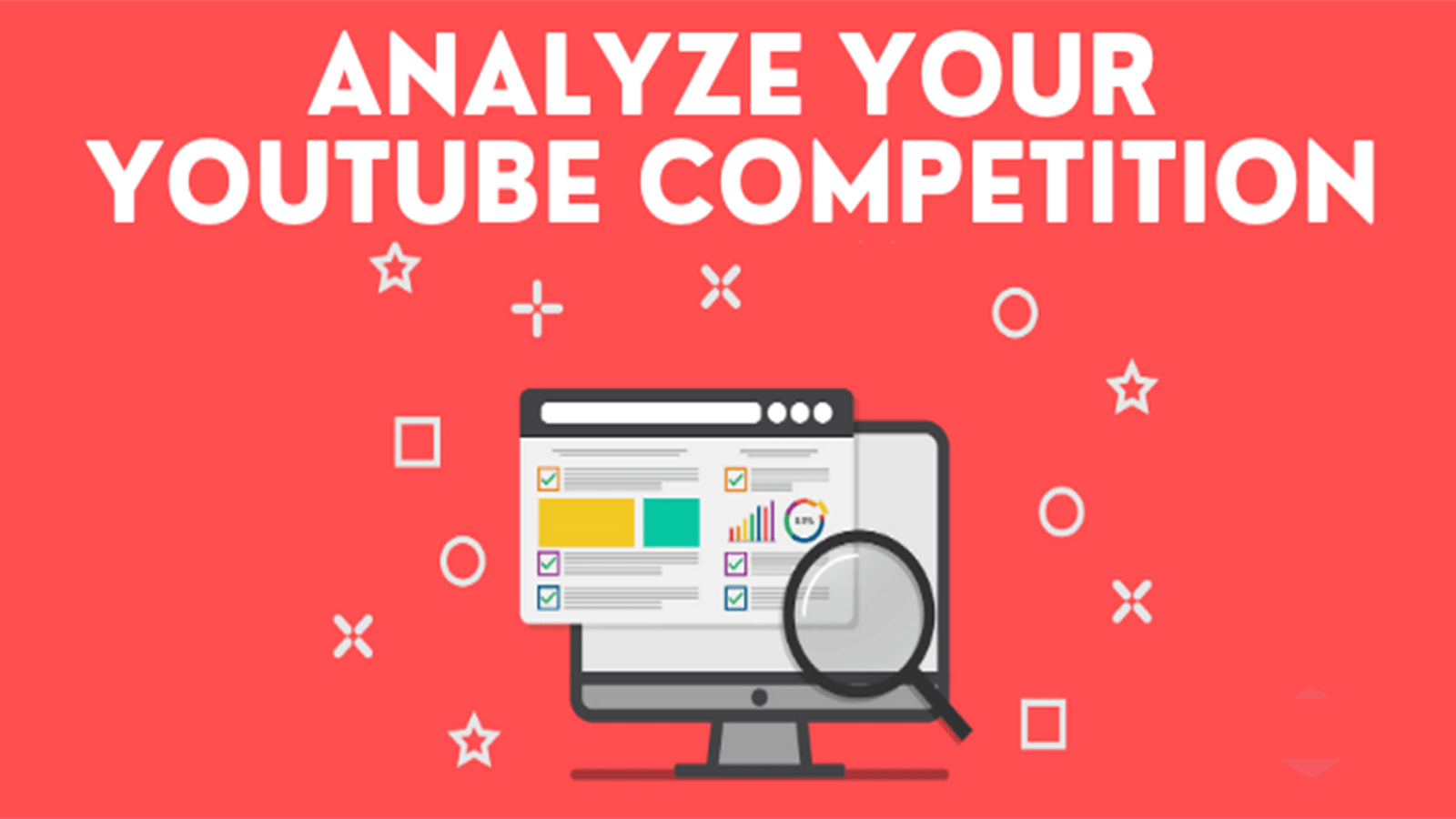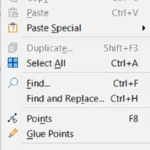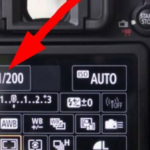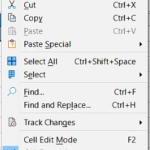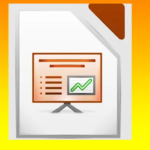How to Change YouTube Channel Name & Channel Description: Step by step Guide
INTRODUCTION
In this short video on how to change YouTube channel name and YouTube channel description (How to Change YouTube Channel Name & Channel Description: Step by step Guide), you will learn to edit and update the channel name and description(How to Change YouTube Channel Name & Channel Description: Step by step Guide). You can also add a description if there is not any already. Channel description plays a significant role in ranking a page higher on the YouTube algorithm, and it also improves engagement on the channel.
To change the name of your YouTube channel:
- Go to YouTube.com and sign in with your Google account.
- Click on your profile picture in the top right corner of the screen and select “My channel” from the dropdown menu.
- Click on the “Customize channel” button.
- Click on the pencil icon next to your channel’s name.
- Enter a new name for your channel and click “Save.”
TIPS BEFORE YOU BUY SECOND HAND DSLR CAMERA 2023
To change the description of your YouTube channel:
- Go to YouTube.com and sign in with your Google account.
- Click on your profile picture in the top right corner of the screen and select “My channel” from the dropdown menu.
- Click on the “Customize channel” button.
- Scroll down to the “About” section.
- Click on the pencil icon next to your channel’s description.
- Enter a new description for your channel and click “Save.”
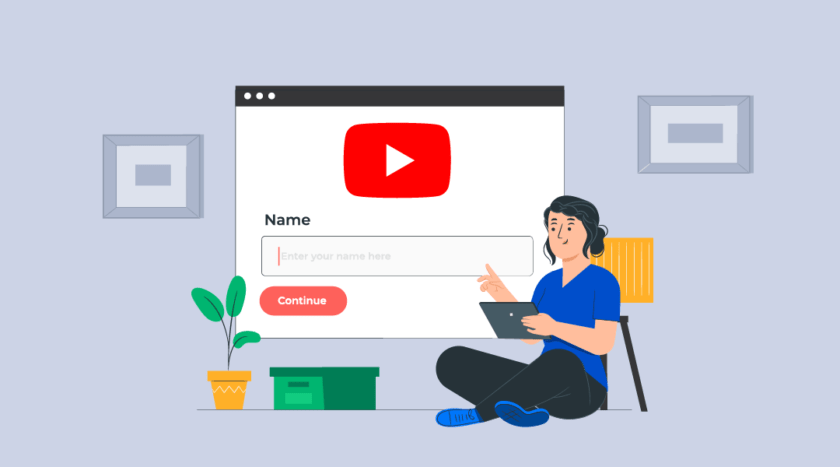

 | How to Create a YouTube Channel with Strategy
| How to Create a YouTube Channel with Strategy