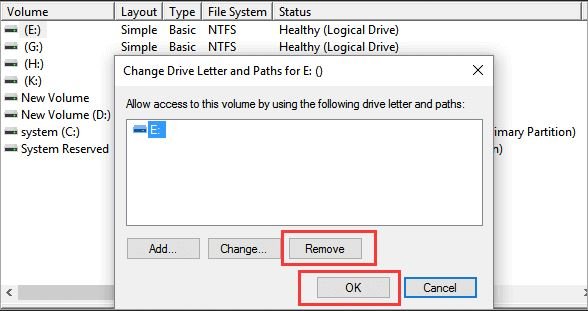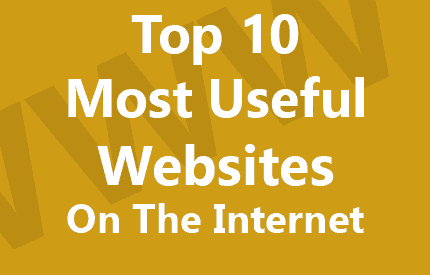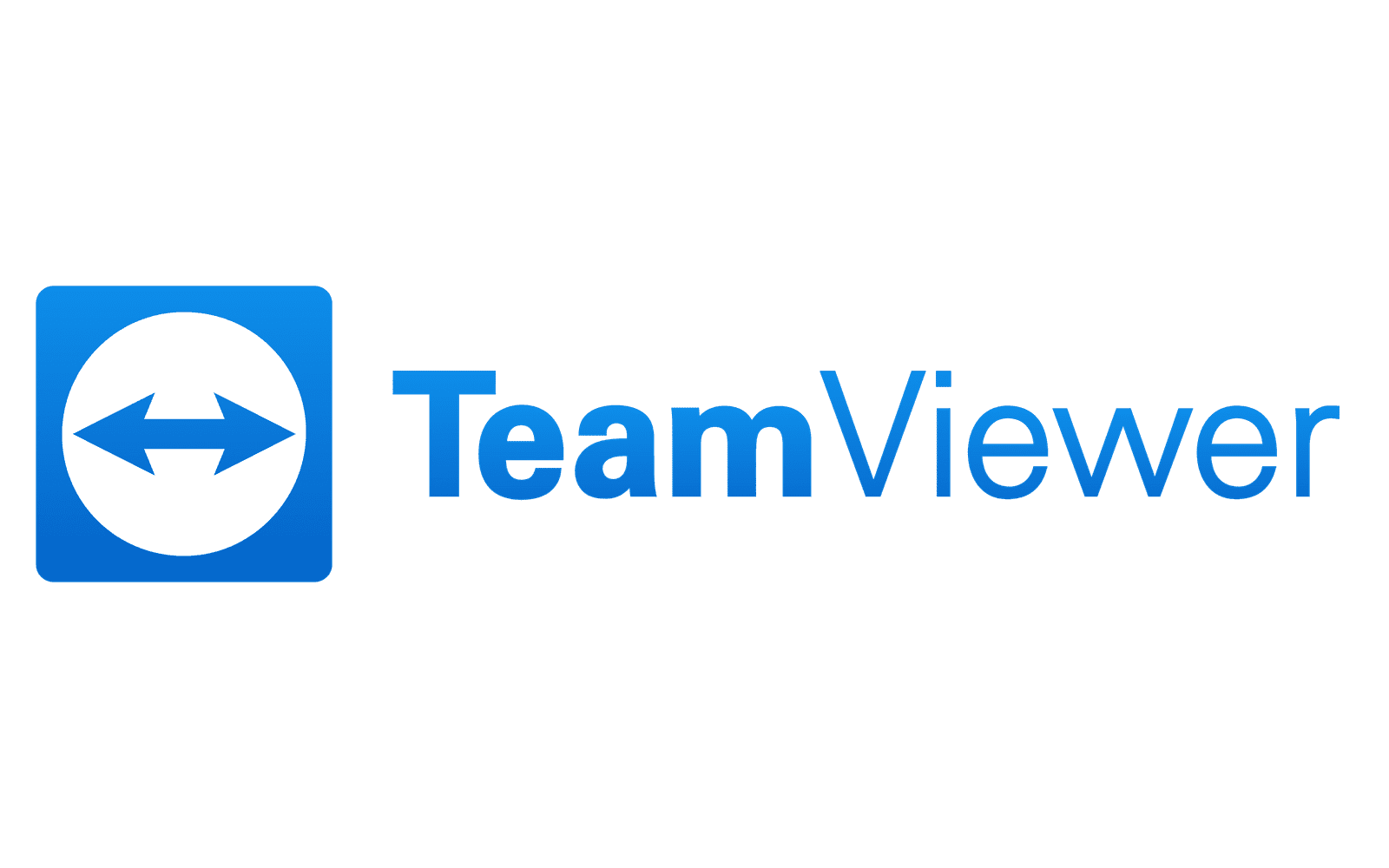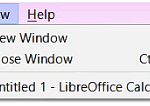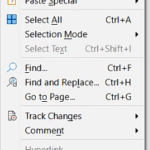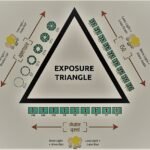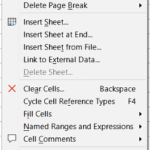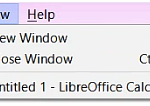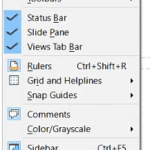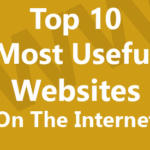How to hide any disk partition in Windows?
If you want to hide a whole partition, do this
There are a couple of different ways that you can hide a disk partition in Windows. One way is to use the Disk Management tool to simply change the drive letter of the partition that you want to hide. Another way is to use the Command Prompt to change the attributes of the partition.
To hide a partition using the Disk Management tool, open the tool and then locate the partition that you want to hide. Right-click on the partition and select the Change Drive Letter and Paths option. In the window that opens, click the Remove button. This will hide the partition from view.
To hide a partition using the Command Prompt, open the Command Prompt and then type the following command:
attrib +h +s drive_letter:\\path\\to\\partition
This will change the attributes of the partition and hide it from view.
Second Method
In order to hide a disk partition in Windows, you will need to take the following steps:
Follow these steps:
· Right click on My computer and click on manage option. It will open Computer Management window
· Now click on Disk Management option. It will open your computer drives details.
. Right click on any drive in bottom side and choose the Change Drive Letter and Paths option.
· After choosing, a dialog box will appear in this click on Remove option then a message will appear so click on Yes option and in last, click on Ok
· Now the partition is hide.
If you want to unhide the partition, follow these steps: –
· Right click on the partition and choose Change Drive Letter and Paths option.
· Again same dialog box will appear but in this dialog box only one option will open so click on Add option and assign the drive letter and click Ok
By these steps you can hide or unhide the disk partitions.