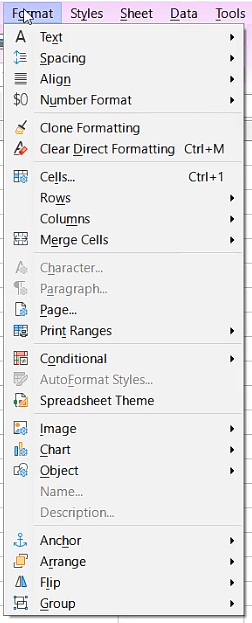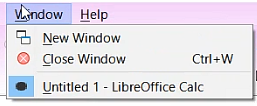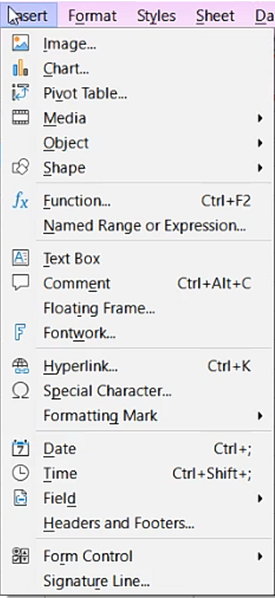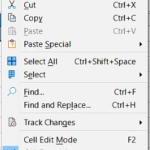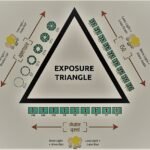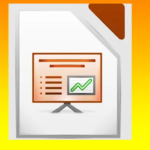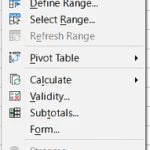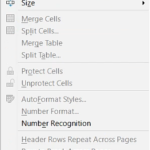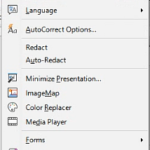How to use Libreoffice Calc Style Menu in Hindi
by Mad_time · Published · Updated
How to use Libreoffice Calc Style Menu in Hindi
Styles Menu
किसी cell में enter किये गए Number को कई प्रकार की styles के द्वारा format करने के लिए इस option का use किया जाता है। इसके अन्दर कई Option दिए गए हैं, जो इस प्रकार हैं-
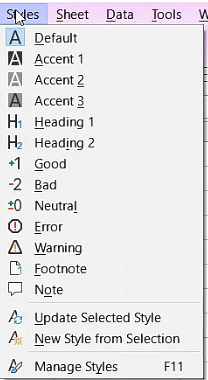
Calc Style Menu
1. Default
यह style cell में पहले से ही by default set होती है, जिसमे cell और cell के अन्दर का text सामान्य रूप से show होते है ।
2. Accent 1
Accent 1 apply करने से cell में dark black color fill हो जाता है और Text White color में हो जाता है |
3. Accent 2
इसे apply करने से cell में हल्का Gray color apply हो जाता है और Text White color में हो जाता है |
4. Accent 3
इसे apply करने से cell में ज्यादा light Gray color apply हो जाता है और Text Black color में हो जाता है |
5. Heading 1
Active Cell data को first heading बनाने के लिए इस option का use किया जाता है।
6. Heading 2
Active cell data को second heading बनाने के लिए इस option का use किया जाता है।
7. Good
यह style active cell को Green color में show करता है।
8. Bad
यह style active cell को Red color में show करता है।
9. Neutral
यह style active cell को Yellow color में show करता है।
10. Error
यह style active cell को Dark Red color में show करता है।
11. Warning
Active cell में Warning Style apply करने के लिए इस option का use किया जाता है।
12. Footnote
Active cell को footnote स्टाइल में करने के लिए इस option का use किया जाता है।
13. Note
किसी cell को notes स्टाइल में करने के लिए इस option का use किया जाता है।
14. Update Selected Style
Select किये गए style को update करने के लिए इस option का use किया जाता है।
15. New Style from Selection
Selection से new style बनाने के लिए इस option का use किया जाता है।
16. Manage Styles {F11}
अपने अनुसार styles को manage करने के लिए इस option का use किया जाता है।
Related Links